-
Notifications
You must be signed in to change notification settings - Fork 134
Installation of Docker, VSCode and its extensions
-
Install Docker
- To know more about Docker - 12 mins video to understand Docker:YouTube Bilibili
- If you have installation problems on Windows. Please refer to windows-docker-problem-solutions
-
Install VSCode
- For further using and learning VSCode - Learn to code with VSCode
*To install the extension, open the Extensions view (MAC: ⇧⌘X, Windows: Ctrl+Shift+X, Linux: Ctrl+Shift+X)
- Extension(1): Docker extension
- Search for
dockerto filter results and select Docker extension authored by Microsoft.
- Search for

- Extension(2): Remote Containers extension
- Search for
dev containerto filter results and select extension authored by Microsoft.
- Search for

-
Mac X86_64, Windows X86_64, Ubuntu Linux x86_64:
docker pull svftools/software-analysis-studio:latest -
Mac ARM (M1-M3 chips):
docker pull svftools/software-analysis-studio:latest-arm64
-
Mac X86_64, Windows X86_64, Ubuntu Linux x86_64:
docker run -itd svftools/software-analysis-studio:latest /bin/bash -
Mac ARM (M1-M3 chips):
docker run -itd svftools/software-analysis-studio:latest-arm64 /bin/bash

For further reading and using Docker: Build docker image of the software-analysis-studio project using Dockerfile
Right click the container item and select 'Attach to Visual Studio Code'

If you can't see the working directory, please select file -> open (folder)... then enter the /home/SVF-tools/software-analysis-studio
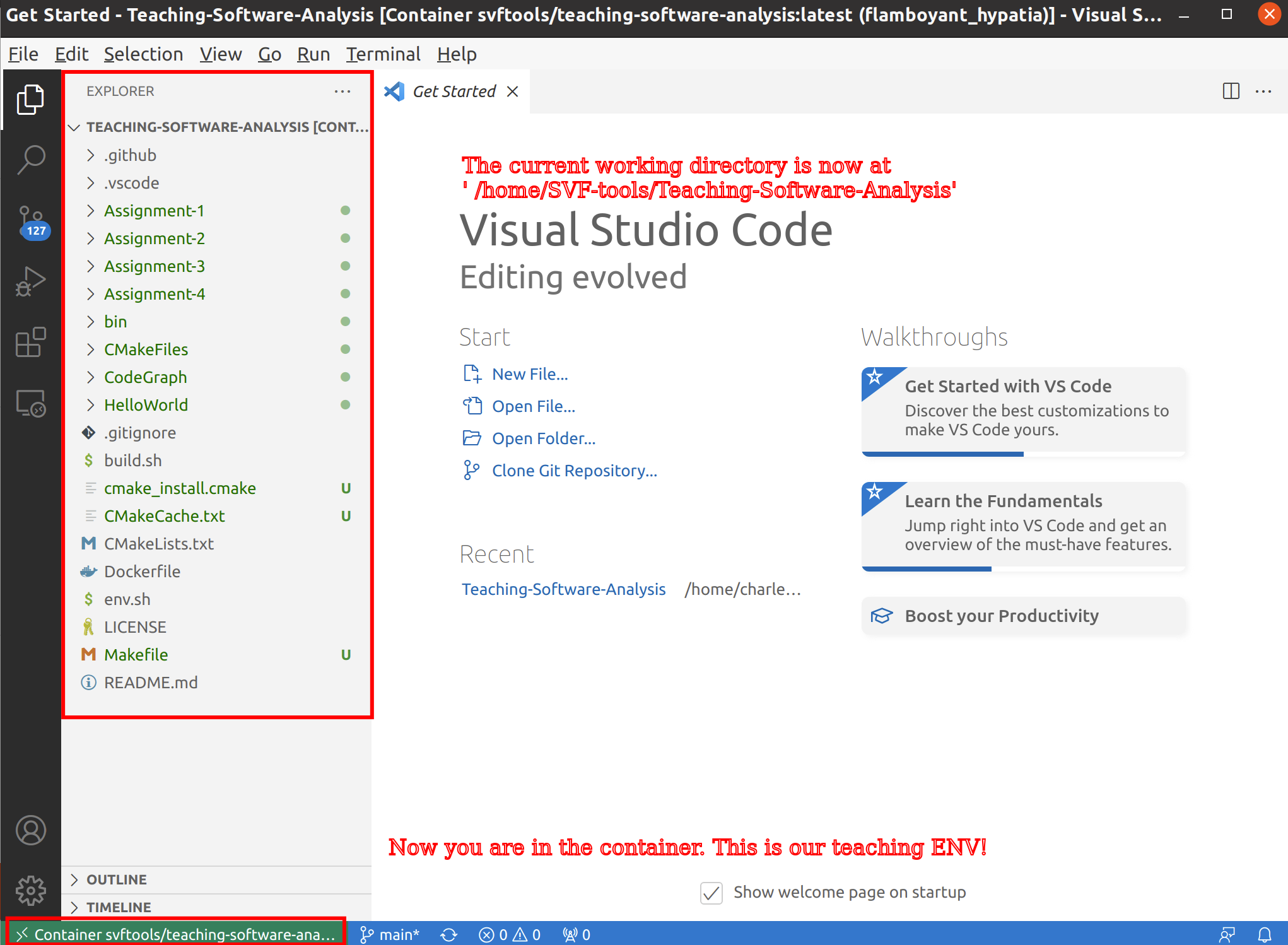
- To install the extension, open the Extensions view (MAC: ⇧⌘X, Windows: Ctrl+Shift+X, Linux: Ctrl+Shift+X)

- VSCode's built-in debugger helps your editing, compilation and debugging.
- SVF-Teaching has prepared configurations in
launch.jsonto debug hello.cpp - Take a look at this page which contains several troubleshootings when configuring VSCode debugging environment.
- More information VSCode-debugging


When working on different assignments, change the "program" field in launch.json (line 9). Values can be assign-1 for Assignment 1, assign-2 for Assignment 2, assign-3 for Assignment 3, assign-4 for Assignment 4, hello for the hello world program, and codegraph for the code graph project.