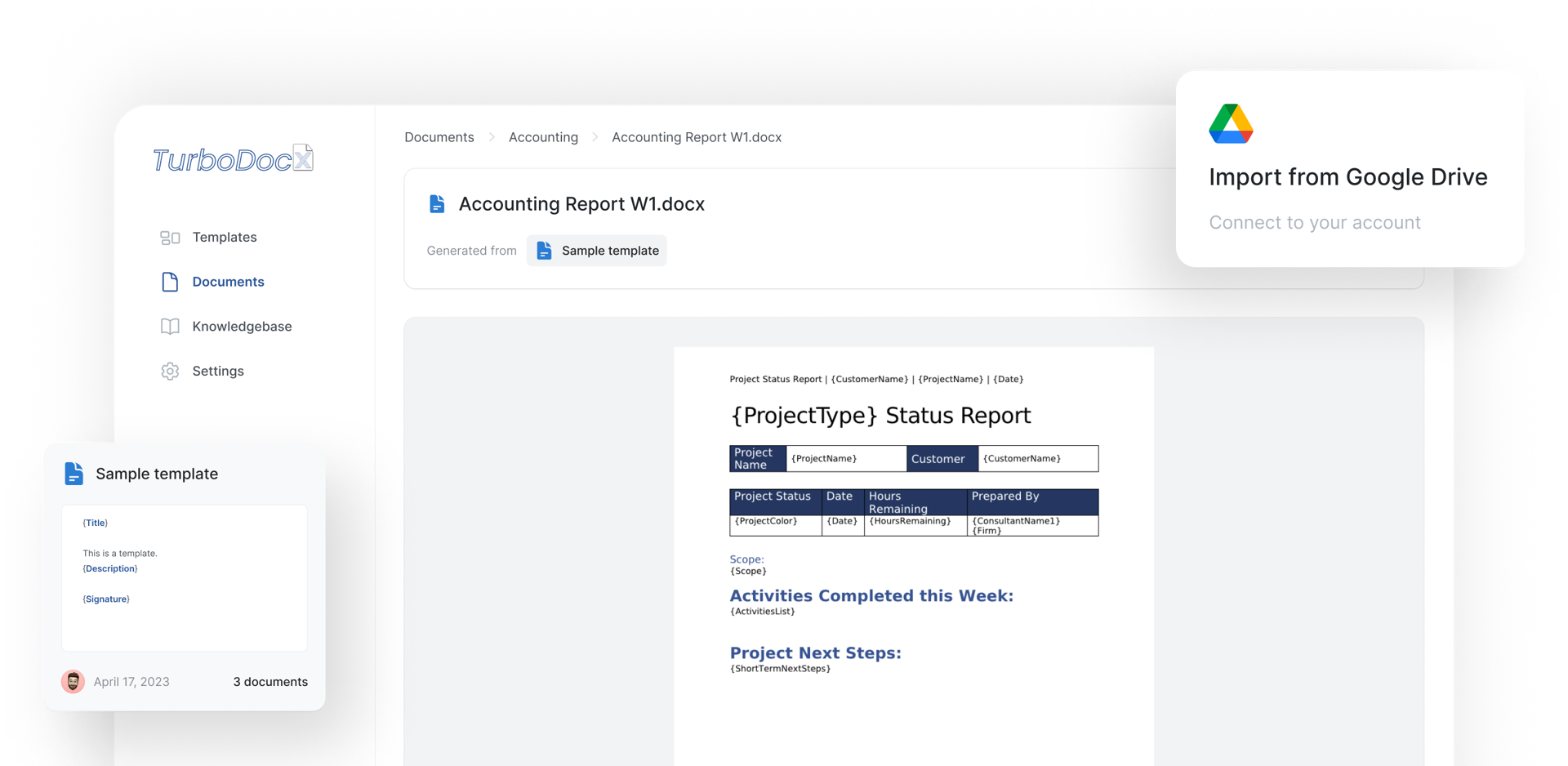Convert HTML to Word, Google Docs, and DOCX files with the fastest, most reliable JavaScript library available. Built for modern applications that demand speed and precision—from AI-powered document generation to enterprise reporting systems.
Based on the original work and assisted by the original contributors of privateOmega/html-to-docx, this library is now actively maintained and enhanced by TurboDocx, ensuring continuous improvements and long-term support for production environments.
🚀 Lightning Fast Performance - Pure JavaScript implementation with no dependencies on headless browsers or external binaries. Perfect for AI applications that need rapid document generation.
🔄 Active Maintenance & Support - Backed by TurboDocx with regular updates, bug fixes, and feature enhancements. Not another abandoned open-source project.
🤖 AI-Ready Architecture - Designed for modern AI workflows where speed matters. Generate thousands of documents without the overhead of browser automation.
⚡ Zero External Dependencies - No need for Puppeteer, Chrome, or LibreOffice. Pure Node.js implementation that works in any environment.
🎯 Production Battle-Tested - Used in production environments processing thousands of documents. Reliable, stable, and performant at scale.
🛠️ Developer Experience - Full TypeScript support, comprehensive documentation, and extensive examples to get you up and running in minutes.
Use the npm to install the project.
npm install @turbodocx/html-to-docxThis package includes TypeScript typings. No additional installation is required to use it with TypeScript projects.
import HtmlToDocx from "@turbodocx/html-to-docx";
const htmlString = `<!DOCTYPE html>
<html lang="en">
<head>
<meta charset="UTF-8" />
<title>Document</title>
</head>
<body>
<h1>Hello world</h1>
</body>
</html>`;
// Basic usage
async function basicExample() {
const docx = await HtmlToDocx(htmlString);
// docx is ArrayBuffer in Node.js or Blob in browser environments
}
// With header
async function withHeader() {
const headerHtml = "<p>Document Header</p>";
const docx = await HtmlToDocx(htmlString, headerHtml);
}
// With document options
async function withOptions() {
const docx = await HtmlToDocx(htmlString, null, {
orientation: "landscape",
title: "TypeScript Example",
creator: "TurboDocx",
table: {
row: {
cantSplit: true,
},
borderOptions: {
size: 1,
color: "000000"
}
},
pageNumber: true,
footer: true
});
}
// With all parameters
async function complete() {
const headerHtml = "<p>Document Header</p>";
const footerHtml = "<p>Page Footer</p>";
const docx = await HtmlToDocx(
htmlString,
headerHtml,
{
orientation: "landscape",
pageSize: {
width: 12240,
height: 15840
},
margins: {
top: 1440,
right: 1800,
bottom: 1440,
left: 1800
},
title: "Complete Example",
creator: "TurboDocx",
},
footerHtml
);
}For more comprehensive TypeScript examples, check out the following files in the example/typescript directory:
typescript-example.ts- A complete example showing how to generate and save DOCX files using TypeScripttype-test.ts- Demonstrates the type checking capabilities provided by the TypeScript definitions
To run the TypeScript examples:
# Navigate to the example directory
cd example/typescript
# Install ts-node globally (if not already installed)
npm install -g ts-node typescript
# Ensure @turbodocx/html-to-docx is built and accessible
# From the root directory of the project:
# npm install
# npm run build
# Run the TypeScript example directly
ts-node typescript-example.tsThis will generate two DOCX files in the example/typescript directory:
basic-example.docx- A simple document with minimal configurationadvanced-example.docx- A document with headers, footers, and advanced formatting options
await HTMLtoDOCX(htmlString, headerHTMLString, documentOptions, footerHTMLString)full fledged examples can be found under example/
htmlString<String> clean html string equivalent of document content.headerHTMLString<String> clean html string equivalent of header. Defaults to<p></p>if header flag istrue.documentOptions<?Object>orientation<"portrait"|"landscape"> defines the general orientation of the document. Defaults to portrait.pageSize<?Object> Defaults to U.S. letter portrait orientation.width<Number> width of the page for all pages in this section in TWIP. Defaults to 12240. Maximum 31680. Supports equivalent measurement in pixel, cm or inch.height<Number> height of the page for all pages in this section in TWIP. Defaults to 15840. Maximum 31680. Supports equivalent measurement in pixel, cm or inch.
margins<?Object>top<Number> distance between the top of the text margins for the main document and the top of the page for all pages in this section in TWIP. Defaults to 1440. Supports equivalent measurement in pixel, cm or inch.right<Number> distance between the right edge of the page and the right edge of the text extents for this document in TWIP. Defaults to 1800. Supports equivalent measurement in pixel, cm or inch.bottom<Number> distance between the bottom of text margins for the document and the bottom of the page in TWIP. Defaults to 1440. Supports equivalent measurement in pixel, cm or inch.left<Number> distance between the left edge of the page and the left edge of the text extents for this document in TWIP. Defaults to 1800. Supports equivalent measurement in pixel, cm or inch.header<Number> distance from the top edge of the page to the top edge of the header in TWIP. Defaults to 720. Supports equivalent measurement in pixel, cm or inch.footer<Number> distance from the bottom edge of the page to the bottom edge of the footer in TWIP. Defaults to 720. Supports equivalent measurement in pixel, cm or inch.gutter<Number> amount of extra space added to the specified margin, above any existing margin values. This setting is typically used when a document is being created for binding in TWIP. Defaults to 0. Supports equivalent measurement in pixel, cm or inch.
title<?String> title of the document.subject<?String> subject of the document.creator<?String> creator of the document. Defaults tohtml-to-docxkeywords<?Array<String>> keywords associated with the document. Defaults to ['html-to-docx'].description<?String> description of the document.lastModifiedBy<?String> last modifier of the document. Defaults tohtml-to-docx.revision<?Number> revision of the document. Defaults to1.createdAt<?Date> time of creation of the document. Defaults to current time.modifiedAt<?Date> time of last modification of the document. Defaults to current time.headerType<"default"|"first"|"even"> type of header. Defaults todefault.header<?Boolean> flag to enable header. Defaults tofalse.footerType<"default"|"first"|"even"> type of footer. Defaults todefault.footer<?Boolean> flag to enable footer. Defaults tofalse.font<?String> font name to be used. Defaults toTimes New Roman.fontSize<?Number> size of font in HIP(Half of point). Defaults to22. Supports equivalent measure in pt.complexScriptFontSize<?Number> size of complex script font in HIP(Half of point). Defaults to22. Supports equivalent measure in pt.table<?Object>pageNumber<?Boolean> flag to enable page number in footer. Defaults tofalse. Page number works only if footer flag is set astrue.skipFirstHeaderFooter<?Boolean> flag to skip first page header and footer. Defaults tofalse.lineNumber<?Boolean> flag to enable line numbering. Defaults tofalse.lineNumberOptions<?Object>numbering<?Object>defaultOrderedListStyleType<?String> default ordered list style type. Defaults todecimal.
decodeUnicode<?Boolean> flag to enable unicode decoding of header, body and footer. Defaults tofalse.lang<?String> language localization code for spell checker to work properly. Defaults toen-US.preProcessing<?Object>skipHTMLMinify<?Boolean> flag to skip minification of HTML. Defaults tofalse.
footerHTMLString<String> clean html string equivalent of footer. Defaults to<p></p>if footer flag istrue.
Currently page break can be implemented by having div with classname "page-break" or style "page-break-after" despite the values of the "page-break-after", and contents inside the div element will be ignored. <div class="page-break" style="page-break-after: always;"></div>
CSS list-style-type for <ol> element are now supported. Just do something like this in the HTML:
<ol style="list-style-type:lower-alpha;">
<li>List item</li>
...
</ol>
List of supported list-style-types:
- upper-alpha, will result in
A. List item - lower-alpha, will result in
a. List item - upper-roman, will result in
I. List item - lower-roman, will result in
i. List item - lower-alpha-bracket-end, will result in
a) List item - decimal-bracket-end, will result in
1) List item - decimal-bracket, will result in
(1) List item - decimal, (the default) will result in
1. List item
Also you could add attribute data-start="n" to start the numbering from the n-th.
<ol data-start="2"> will start the numbering from ( B. b. II. ii. 2. )
Font family doesnt work consistently for all word processor softwares
- Word Desktop work as intended
- LibreOffice ignores the fontTable.xml file, and finds a font by itself
- Word Online ignores the fontTable.xml file, and finds closest font in their font library
Pull requests are welcome. For major changes, please open an issue first to discuss what you would like to change.
Please make sure to branch new branches off of develop for contribution.
Proudly Sponsored by TurboDocx
MIT
Made with contrib.rocks.
Note: Currently optimized for Node.js environments. Browser support is planned for future releases.