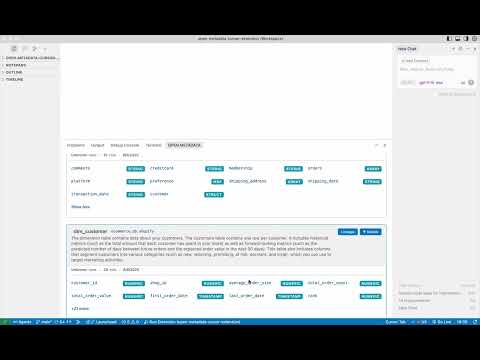A VS Code/Cursor extension that brings intelligent data discovery directly into your IDE. Search your OpenMetadata catalog using natural language, get Gemini-powered insights, and visualize data relationships without switching contexts.
📖 Read the full development article: Building a Gemini-powered data catalog extension for Cursor - Learn how this extension was built and the technical decisions behind it.
Watch the extension in action:
- Natural Language Search: Ask questions like "show me customer tables" or search by keywords
- Gemini AI Insights: Get intelligent analysis of your datasets and data quality
- Interactive Data Lineage: Visualize upstream and downstream table relationships
- Column Details: Explore table schemas with expandable column information
- IDE Integration: Works seamlessly next to the Cursor terminal panel
-
OpenMetadata Server: Running locally at http://localhost:8585
- Use the OpenMetadata Docker setup
- Load sample data for testing
-
Gemini API Key: Optional but recommended for AI features
- Get a free key from Google AI Studio
- Keys start with
AIza...
1. Download the Extension Download the latest release: openmetadata-ai-explorer-1.1.0.vsix
2. Install in Cursor
- Open Command Palette (
Ctrl+Shift+PorCmd+Shift+P) - Type:
Extensions: Install from VSIX... - Select the downloaded
.vsixfile - Reload when prompted
3. Configure Extension Settings
Open Cursor settings (Ctrl+, or Cmd+,) and add:
{
"openmetadataExplorer.openmetadataUrl": "http://localhost:8585",
"openmetadataExplorer.geminiApiKey": "YOUR_GEMINI_API_KEY",
"openmetadataExplorer.openmetadataAuthToken": "YOUR_BOT_TOKEN"
}4. Get OpenMetadata Bot Token
- Open http://localhost:8585 and login (admin/admin)
- Go to Settings → Bots
- Click Add Bot with these details:
- Name:
cursor-extension-bot - Description:
Bot for Cursor extension
- Name:
- Click Generate Token and copy the JWT token (starts with
eyJ) - Assign Data Consumer role to the bot
5. Start Using
- Look for OpenMetadata AI panel at the bottom
- Verify connection status shows green checkmarks
- Try searching for "customer" or "orders"
1. Clone and Install
git clone https://github.com/hugozanini/open-metadata-cursor-extension.git
cd open-metadata-cursor-extension
npm install2. Configure Settings Follow steps 3-4 from Option 1 above to configure the extension settings.
3. Run in Debug Mode
- Press
F5to launch the extension in a new Cursor window - Look for OpenMetadata AI panel at the bottom
- Verify connection and start searching
- Keyword Search: Type table names like "customer" or "orders"
- Natural Language: Ask questions like "show me customer data"
- Browse Results: Click on tables to see column details
- Search for any table
- Click View Lineage on the table card
- Use the interactive graph:
- Click + buttons to expand upstream/downstream relationships
- Click - buttons to collapse connections
- Drag nodes to reposition them
- Zoom with mouse wheel
customer- Find customer-related tablesorders- Discover transaction datasales- Locate revenue tablesproduct- Find catalog information
# Development build with watch
npm run watch
# Production build
npm run compile
# Package for distribution
npm run packagesrc/extension.ts- Main extension entry pointsrc/services/- OpenMetadata API and Gemini integrationsrc/webview/- React components for the UIsrc/webview/components/Lineage/- Data lineage visualization
| Setting | Description | Default |
|---|---|---|
openmetadataExplorer.openmetadataUrl |
OpenMetadata server URL | http://localhost:8585 |
openmetadataExplorer.geminiApiKey |
Gemini API key for AI features | (empty) |
openmetadataExplorer.openmetadataAuthToken |
OpenMetadata bot JWT token | (empty) |
Version 1.1 - Production Ready
- Natural language search with Gemini AI
- Interactive data lineage visualization
- Professional UI optimized for developers
- Enterprise-ready VSIX distribution
Planned Features
- Column-level lineage relationships
- Data quality monitoring integration
- Advanced search filters and exports
Open a Pull Request!
MIT License