Full-featured AI Chatbot Nuxt application with authentication, chat history, multiple pages, collapsible sidebar, keyboard shortcuts, light & dark mode, command palette and more. Built using Nuxt UI components and integrated with AI SDK v5 for a complete chat experience.
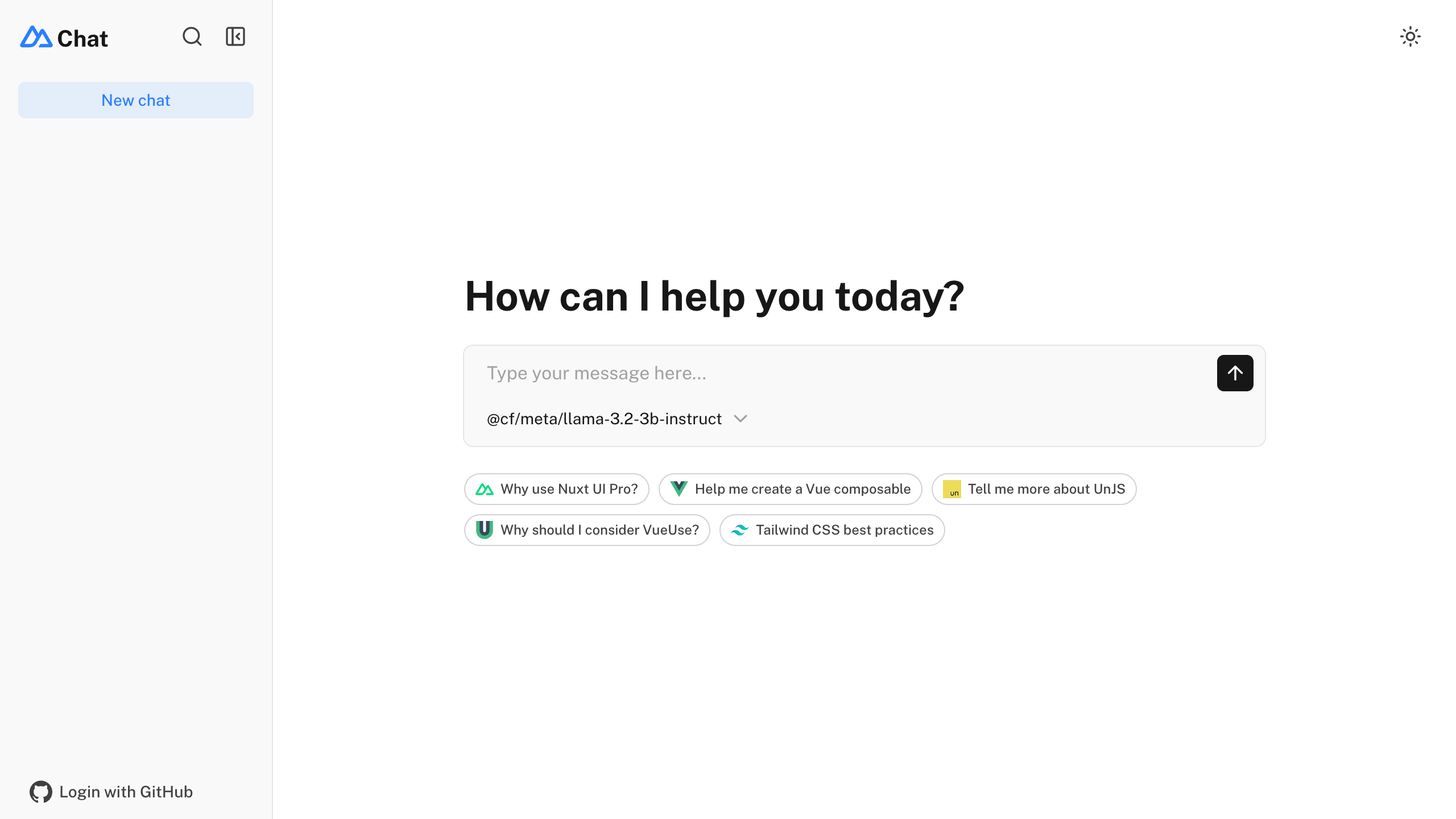
- ⚡️ Streaming AI messages powered by the AI SDK v5
- 🤖 Multiple model support via various AI providers with built-in AI Gateway support
- 🔐 Authentication via nuxt-auth-utils
- 💾 Chat history persistence using PostgreSQL database and Drizzle ORM
- 🚀 Easy deploy to Vercel with zero configuration
npm create nuxt@latest -- -t ui/chatMake sure to install the dependencies:
pnpm installSet up your environment variables by creating a .env file:
# Database
DATABASE_URL=<your-postgresql-database-url>
# GitHub OAuth (optional, for authentication)
NUXT_OAUTH_GITHUB_CLIENT_ID=<your-github-oauth-app-client-id>
NUXT_OAUTH_GITHUB_CLIENT_SECRET=<your-github-oauth-app-client-secret>
# AI Configuration via Vercel AI Gateway (unified API for all providers)
AI_GATEWAY_API_KEY=<your-vercel-ai-gateway-api-key>
# Password for nuxt-auth-utils (minimum 32 characters)
NUXT_SESSION_PASSWORD=<your-password>Tip
With Vercel AI Gateway, you don't need individual API keys for OpenAI, Anthropic, etc. The AI Gateway provides a unified API to access hundreds of models through a single endpoint with automatic load balancing, fallbacks, and spend monitoring.
To add authentication with GitHub, you need to create a GitHub OAuth application.
Run database migrations:
pnpm db:migrateStart the development server on http://localhost:3000:
pnpm devBuild the application for production:
pnpm buildLocally preview production build:
pnpm previewDeploy to Vercel:
npx vercelOr connect your repository to Vercel for automatic deployments:
- Push your code to GitHub
- Connect your repository to Vercel
- Configure your environment variables in the Vercel dashboard
- Deploy automatically on every push
Note
Make sure to configure your PostgreSQL database connection and run migrations in your production environment.
The application is configured to use Vercel AI Gateway which provides:
- Unified API: Access hundreds of AI models through a single endpoint
- High Reliability: Automatic retries and fallbacks between providers
- Spend Monitoring: Track usage and set budgets across all providers
- Load Balancing: Distribute requests for optimal performance
Simply configure your AI_GATEWAY_API_KEY in your Vercel environment variables for production use.
- Create a Vercel account at vercel.com
- Navigate to your AI Gateway settings
- Generate an API key for your project
- Add the key to your environment variables as
AI_GATEWAY_API_KEY
The AI Gateway automatically handles authentication with all supported AI providers including OpenAI, Anthropic, Google, xAI, and many others.
Install Renovate GitHub app on your repository and you are good to go.
