-
Notifications
You must be signed in to change notification settings - Fork 126
chore: tiger agents doc, first draft. #4482
New issue
Have a question about this project? Sign up for a free GitHub account to open an issue and contact its maintainers and the community.
By clicking “Sign up for GitHub”, you agree to our terms of service and privacy statement. We’ll occasionally send you account related emails.
Already on GitHub? Sign in to your account
Open
billy-the-fish
wants to merge
7
commits into
503-cli-mcp-agent-milestone-branch
Choose a base branch
from
482-docs-rfcadd-a-single-page-doc-about-tiger-agent
base: 503-cli-mcp-agent-milestone-branch
Could not load branches
Branch not found: {{ refName }}
Loading
Could not load tags
Nothing to show
Loading
Are you sure you want to change the base?
Some commits from the old base branch may be removed from the timeline,
and old review comments may become outdated.
Open
Changes from all commits
Commits
Show all changes
7 commits
Select commit
Hold shift + click to select a range
676966b
chore: tiger agents doc, first draft.
78adedb
chore: updates on review.
d537eb4
chore: updates on review.
2ff2646
Apply suggestions from code review
billy-the-fish 8f5c848
chore: updates on review.
9ab9780
chore: updates on review.
4221120
chore: mcp config update.
File filter
Filter by extension
Conversations
Failed to load comments.
Loading
Jump to
Jump to file
Failed to load files.
Loading
Diff view
Diff view
There are no files selected for viewing
This file contains hidden or bidirectional Unicode text that may be interpreted or compiled differently than what appears below. To review, open the file in an editor that reveals hidden Unicode characters.
Learn more about bidirectional Unicode characters
This file contains hidden or bidirectional Unicode text that may be interpreted or compiled differently than what appears below. To review, open the file in an editor that reveals hidden Unicode characters.
Learn more about bidirectional Unicode characters
| Original file line number | Diff line number | Diff line change |
|---|---|---|
| @@ -0,0 +1,293 @@ | ||
| --- | ||
| title: Incorporate Slack-native AI agents | ||
| excerpt: Unify company knowledge with slack-native AI agents | ||
| products: [cloud] | ||
| keywords: [ai, vector, pgvector, TigerData vector, pgvectorizer] | ||
| tags: [ai, vector, pgvectorizer] | ||
| --- | ||
|
|
||
| # Incorporate Slack-native AI agents | ||
|
|
||
| import RESTPrereqs from "versionContent/_partials/_prereqs-cloud-only.mdx"; | ||
|
|
||
| $AGENTS_LONG is a Slack-native AI agent that you use to unify the knowledge in your company. This includes your Slack | ||
| history, docs, GitHub repositories, Salesforce and so on. You use your $AGENTS_SHORT to get instant answers for real | ||
| business, technical, and operations questions in your Slack channels. | ||
|
|
||
| 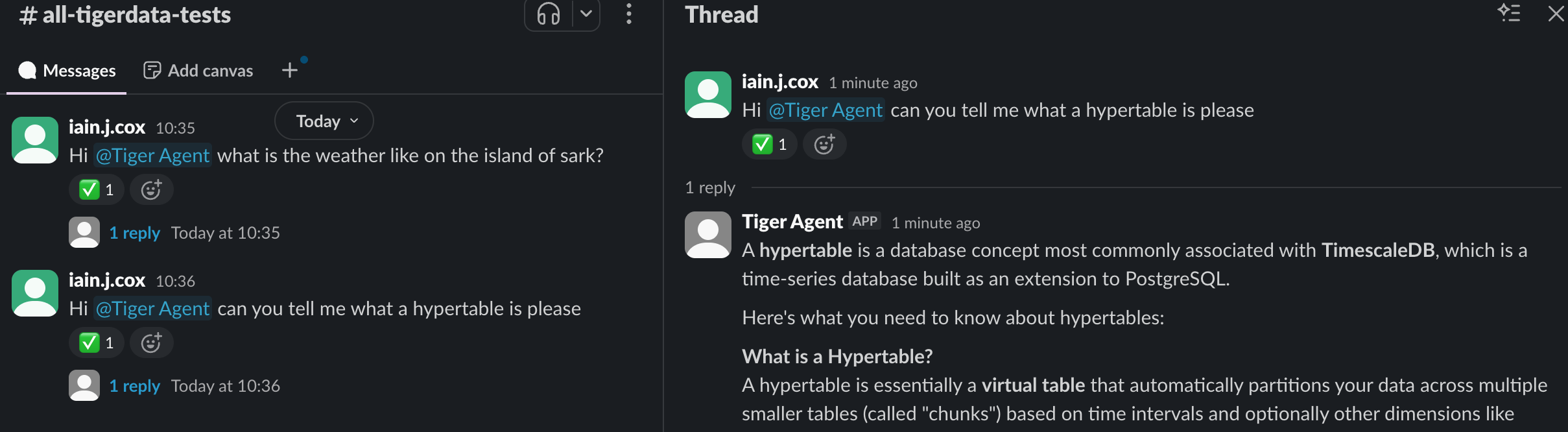 | ||
|
|
||
| $AGENTS_LONG can handle concurrent conversations with enterprise-grade reliability. They has the following features: | ||
|
|
||
| - **Durable and atomic event handling**: $PG-backed event claiming ensures exactly-once processing, even under high concurrency and failure conditions | ||
| - **Bounded concurrency**: fixed worker pools prevent resource exhaustion while maintaining predictable performance under load | ||
| - **Immediate event processing**: $AGENTS_LONG provide real-time responsiveness. Events are processed within milliseconds of arrival rather than waiting for polling cycles | ||
| - **Resilient retry logic**: automatic retry with visibility thresholds, plus stuck or expired event cleanup | ||
| - **Horizontal scalability**: run multiple $AGENTS_SHORT instances simultaneously with coordinated work distribution across all instances | ||
| - **AI-Powered Responses**: use the AI model of your choice, you can also integrate with MCP servers | ||
| - **Extensible architecture**: zero code integration for basic agents. For more specialized use cases, easily customize your agent using [Jinja templates][jinja-templates] | ||
| - **Complete observability**: detailed tracing of event flow, worker activity, and database operations with full [Logfire][logfire] instrumentation | ||
|
|
||
| This page shows you how to install the $AGENTS_CLI, connect to the $COMPANY MCP server, and customize prompts for | ||
| your specific needs. | ||
|
|
||
| ## Prerequisites | ||
|
|
||
| * A [Tiger Cloud service][create-a-service] | ||
| * The [uv package manager][uv-install] | ||
| * An [Anthropic API key][claude-api-key] | ||
| * Optional: [Logfire token][logfire] | ||
|
|
||
| ## Create a Slack app | ||
|
|
||
| Before installing $AGENTS_LONG, you need to create a Slack app that the $AGENTS_SHORT will connect to. This app | ||
| provides the security tokens for Slack integration with your $AGENTS_SHORT: | ||
|
|
||
| <Procedure> | ||
|
|
||
| 1. **Create a manifest for your Slack App** | ||
|
|
||
| 1. In a temporary directory, download the $AGENTS_SHORT Slack manifest template: | ||
|
|
||
| ```bash | ||
| curl -O https://raw.githubusercontent.com/timescale/tiger-agents-for-work/main/slack-manifest.json | ||
| ``` | ||
|
|
||
| 1. Edit `slack-manifest.json` and customize your name and description of your Slack App. For example: | ||
|
|
||
| ```json | ||
| "display_information": { | ||
| "name": "Tiger Agent", | ||
| "description": "Tiger AI Agent helps you easily access your business information, and tune your Tiger services", | ||
| "background_color": "#000000" | ||
| }, | ||
| "features": { | ||
| "bot_user": { | ||
| "display_name": "Tiger Agent", | ||
| "always_online": true | ||
| } | ||
| }, | ||
| ``` | ||
|
|
||
| 1. Copy the contents of `slack-manifest.json` to the clipboard: | ||
|
|
||
| ```shell | ||
| cat slack-manifest.json| pbcopy | ||
| ``` | ||
|
|
||
| 1. **Create the Slack app** | ||
|
|
||
| 1. Go to [api.slack.com/apps](https://api.slack.com/apps). | ||
| 1. Click `Create New App`. | ||
| 1. Select `From a manifest`. | ||
| 1. Choose your workspace, then click `Next`. | ||
| 1. Paste the contents of `slack-manifest.json` and click `Next`. | ||
| 1. Click `Create`. | ||
| 1. **Generate an app-level token** | ||
|
|
||
| 1. In your app settings, go to `Basic Information`. | ||
| 1. Scroll to `App-Level Tokens`. | ||
| 1. Click `Generate Token and Scopes`. | ||
| 1. Add a `Token Name`, then click `Add Scope`, add `connections:write` then click `Generate`. | ||
| 1. Copy the `xapp-*` token locally and click `Done`. | ||
|
|
||
| 1. **Install your app to a Slack workspace** | ||
|
|
||
| 1. In the sidebar, under `Settings`, click `Install App`. | ||
| 1. Click `Install to <workspace name>`, then click `Allow`. | ||
| 1. Copy the `xoxb-` Bot User OAuth Token locally. | ||
|
|
||
| </Procedure> | ||
|
|
||
| You have created a Slack app and obtained the necessary tokens for $AGENTS_SHORT integration. | ||
|
|
||
|
|
||
| ## Install and configure your $AGENTS_SHORT instance | ||
|
|
||
| $AGENTS_LONG are a production-ready library and CLI written in Python that you use to create Slack-native AI agents. | ||
| This section shows you how to configure a $AGENTS_SHORT to connect to your Slack app, and give them access to your | ||
| data and analytics stored in $CLOUD_LONG. | ||
|
|
||
| <Procedure> | ||
|
|
||
| 1. **Create a project directory** | ||
|
|
||
| ```bash | ||
| mkdir my-tiger-agent | ||
| cd my-tiger-agent | ||
| ``` | ||
|
|
||
| 1. **Create a $AGENTS_SHORT environment with your Slack, AI Assistant, and database configuration** | ||
|
|
||
| 1. Download `.env.sample` to a local `.env` file: | ||
| ```shell | ||
| curl -L -o .env https://raw.githubusercontent.com/timescale/tiger-agent/refs/heads/main/.env.sample | ||
| ``` | ||
| 1. In `.env`, add your Slack tokens and Anthropic API key: | ||
|
|
||
| ```bash | ||
| # Slack tokens (from the Slack app you created) | ||
| SLACK_APP_TOKEN=xapp-your-app-token | ||
| SLACK_BOT_TOKEN=xoxb-your-bot-token | ||
|
|
||
| # Anthropic API key | ||
| ANTHROPIC_API_KEY=sk-ant-your-api-key | ||
|
|
||
| # Optional: Logfire token for enhanced logging | ||
| LOGFIRE_TOKEN=your-logfire-token | ||
| ``` | ||
| 1. Add the [connection details][connection-info] for the $SERVICE_LONG you are using for this $AGENTS_SHORT: | ||
| ```bash | ||
| PGHOST=<host> | ||
| PGDATABASE=tsdb | ||
| PGPORT=<port> | ||
| PGUSER=tsdbadmin | ||
| PGPASSWORD=<password> | ||
| ``` | ||
| 1. Save and close `.env`. | ||
|
|
||
| 1. **Add the default $AGENTS_SHORT prompts to your project** | ||
| ```bash | ||
| mkdir prompts | ||
| curl -L -o prompts/system_prompt.md https://raw.githubusercontent.com/timescale/tiger-agent/refs/heads/main/prompts/system_prompt.md | ||
| curl -L -o prompts/user_prompt.md https://raw.githubusercontent.com/timescale/tiger-agent/refs/heads/main/prompts/user_prompt.md | ||
| ``` | ||
|
|
||
| 1. **Install $AGENTS_LONG to manage and run your AI-powered Slack bots** | ||
|
|
||
| 1. Install the $AGENTS_CLI using uv. | ||
|
|
||
| ```bash | ||
| uv tool install --from git+https://github.com/timescale/tiger-agents-for-work.git tiger-agent | ||
| ``` | ||
| `tiger-agent` is installed in `~/.local/bin/tiger-agent`. If necessary, add this folder to your `PATH`. | ||
|
|
||
| 1. Verify the installation. | ||
|
|
||
| ```bash | ||
| tiger-agent --help | ||
| ``` | ||
|
|
||
| You see the $AGENTS_CLI help output with the available commands and options. | ||
|
|
||
|
|
||
| 1. **Connect your $AGENTS_SHORT with Slack** | ||
|
|
||
| 1. Run your $AGENTS_SHORT: | ||
| ```bash | ||
| tiger-agent run --prompts prompts/ --env .env | ||
| ``` | ||
| If you open the explorer in [$CONSOLE][portal-ops-mode], you can see the tables used by your $AGENTS_SHORT. | ||
|
|
||
| 1. In Slack, open a public channel app and ask $AGENTS_SHORT a couple of questions. You see the response in your | ||
| public channel and log messages in the Terminal. | ||
|
|
||
| 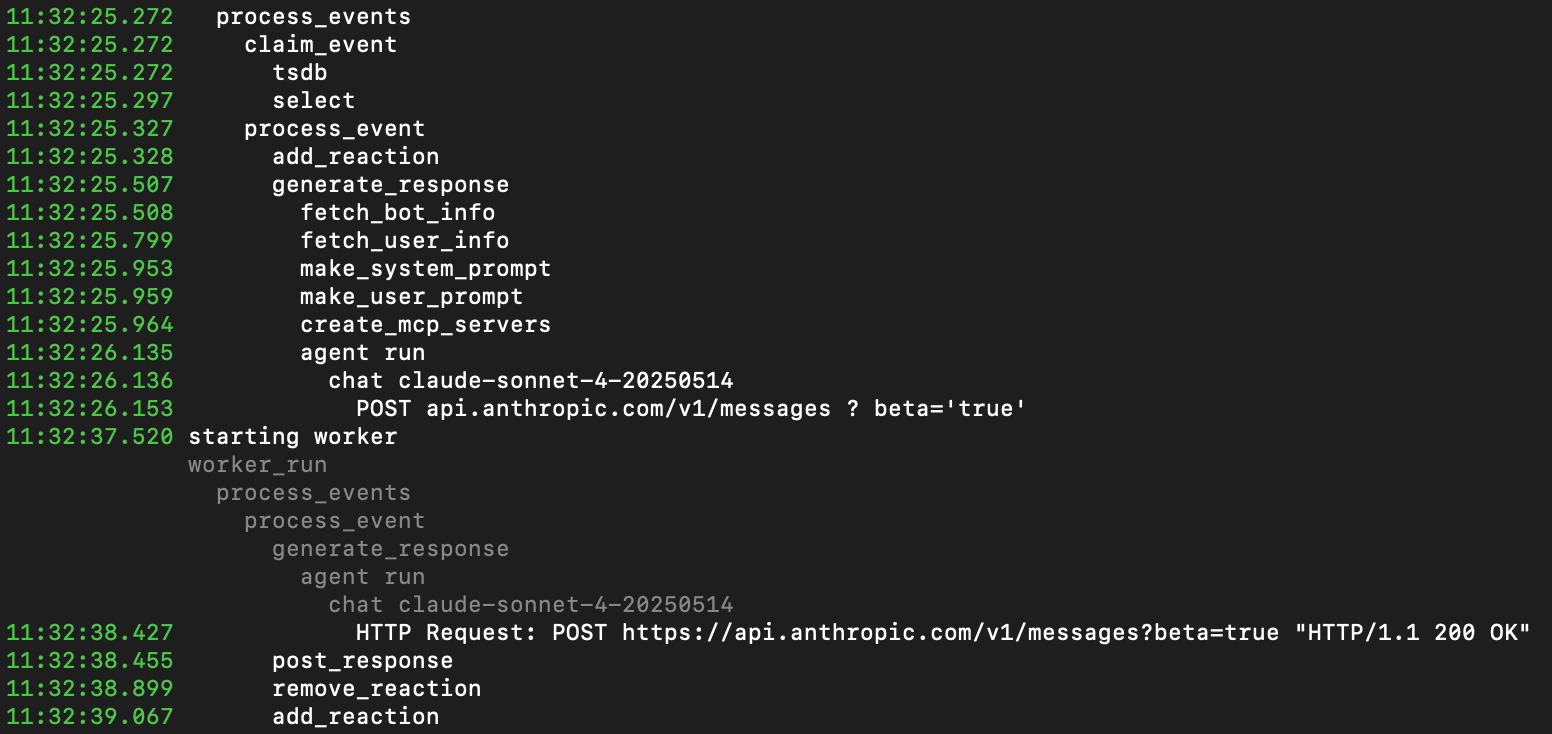 | ||
|
|
||
| </Procedure> | ||
|
|
||
| ## Add information from MCP servers to your $AGENTS_SHORT | ||
|
|
||
| To increase the amount of specialized information your AI Assistant can use, you can add MCP servers supplying data | ||
| your users need. For example, to add the $COMPANY MCP server to your $AGENTS_SHORT: | ||
|
|
||
| <Procedure> | ||
|
|
||
| 1. **Copy the example `mcp_config.json` to your project** | ||
|
|
||
| In `my-tiger-agent`, run the following command: | ||
|
|
||
| ```bash | ||
| curl -L -o mcp_config.json https://raw.githubusercontent.com/timescale/tiger-agent/refs/heads/main/examples/mcp_config.json | ||
| ``` | ||
|
|
||
| 1. **Configure your $AGENTS_SHORT to connect to the most useful MCP servers for your organization** | ||
|
|
||
| For example, to add the $COMPANY documentation MCP server to your $AGENTS_SHORT, update the docs entry to the | ||
| following: | ||
| ```json | ||
| "docs": { | ||
| "tool_prefix": "docs", | ||
| "url": "https://mcp.tigerdata.com/docs", | ||
| "allow_sampling": false | ||
| }, | ||
| ``` | ||
| To avoid errors, delete all entries in `mcp_config.json` with invalid URLS. For example the `github` entry with `http://github-mcp-server/mcp`. | ||
|
|
||
| 1. **Restart your $AGENTS_SHORT** | ||
| ```bash | ||
| tiger-agent run --prompts prompts/ --mcp-config mcp_config.json | ||
| ``` | ||
|
|
||
| </Procedure> | ||
|
|
||
| You have configured your $AGENTS_SHORT to connect to the $MCP_SHORT. For more information, | ||
| see [MCP Server Configuration][mcp-configuration-docs]. | ||
|
|
||
| ## Customize prompts for personalization | ||
|
|
||
| $AGENTS_LONG uses Jinja2 templates for dynamic, context-aware prompt generation. This system allows for sophisticated | ||
| prompts that adapt to conversation context, user preferences, and event metadata. $AGENTS_LONG uses the following | ||
| templates: | ||
|
|
||
| - `system_prompt.md`: defines the AI Assistant's role, capabilities, and behavior patterns. This template sets the | ||
| foundation for the way your $AGENTS_SHORT will respond and interact. | ||
| - `user_prompt.md`: formats the user's request with relevant context, providing the AI Assistant with the | ||
| information necessary to generate an appropriate response. | ||
|
|
||
| To change the way your $AGENTS_SHORTs interact with users in your Slack app: | ||
|
|
||
| <Procedure> | ||
|
|
||
| 1. **Update the prompt** | ||
billy-the-fish marked this conversation as resolved.
Show resolved
Hide resolved
|
||
|
|
||
| For example, in `prompts/system_prompt.md`, add another item in the `Response Protocol` section to fine tune | ||
| the behaviour of your $AGENTS_SHORTs. For example: | ||
| ```shell | ||
| 5. Be snarky but vaguely amusing | ||
| ``` | ||
|
|
||
| 1. **Test your configuration** | ||
|
|
||
| Run $AGENTS_SHORT with your custom prompt: | ||
|
|
||
| ```bash | ||
| tiger-agent run --mcp-config mcp_config.json --prompts prompts/ | ||
| ``` | ||
|
|
||
| </Procedure> | ||
|
|
||
| For more information, see [Prompt tempates][prompt-templates]. | ||
|
|
||
| ## Advanced configuration options | ||
|
|
||
| For additional customization, you can modify the following $AGENTS_SHORT parameters: | ||
|
|
||
| * `--model`: change AI model (default: `anthropic:claude-sonnet-4-20250514`) | ||
| * `--num-workers`: adjust concurrent workers (default: `5`) | ||
| * `--max-attempts`: set retry attempts per event (default: `3`) | ||
|
|
||
| Example with custom settings: | ||
|
|
||
| ```bash | ||
| tiger-agent run \ | ||
| --model claude-3-5-sonnet-latest \ | ||
| --mcp-config mcp_config.json \ | ||
| --prompts prompts/ \ | ||
| --num-workers 10 \ | ||
| --max-attempts 5 | ||
| ``` | ||
|
|
||
| Your $AGENTS_SHORTs are now configured with $COMPANY MCP server access and personalized prompts. | ||
|
|
||
|
|
||
|
|
||
|
|
||
| [jinja-templates]: https://jinja.palletsprojects.com/en/stable/ | ||
| [logfire]: https://pydantic.dev/logfire | ||
| [claude-api-key]: https://console.anthropic.com/settings/keys | ||
| [create-a-service]: /getting-started/:currentVersion:/services | ||
| [uv-install]: https://docs.astral.sh/uv/getting-started/installation/ | ||
| [connection-info]: /integrations/:currentVersion:/find-connection-details/ | ||
| [portal-ops-mode]: https://console.cloud.timescale.com/dashboard/services | ||
| [mcp-configuration-docs]: https://github.com/timescale/tiger-agents-for-work/blob/main/docs/mcp_config.md | ||
| [prompt-templates]: https://github.com/timescale/tiger-agents-for-work/blob/main/docs/prompt_templates.md | ||
Add this suggestion to a batch that can be applied as a single commit.
This suggestion is invalid because no changes were made to the code.
Suggestions cannot be applied while the pull request is closed.
Suggestions cannot be applied while viewing a subset of changes.
Only one suggestion per line can be applied in a batch.
Add this suggestion to a batch that can be applied as a single commit.
Applying suggestions on deleted lines is not supported.
You must change the existing code in this line in order to create a valid suggestion.
Outdated suggestions cannot be applied.
This suggestion has been applied or marked resolved.
Suggestions cannot be applied from pending reviews.
Suggestions cannot be applied on multi-line comments.
Suggestions cannot be applied while the pull request is queued to merge.
Suggestion cannot be applied right now. Please check back later.
Uh oh!
There was an error while loading. Please reload this page.